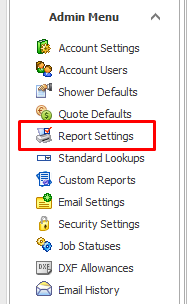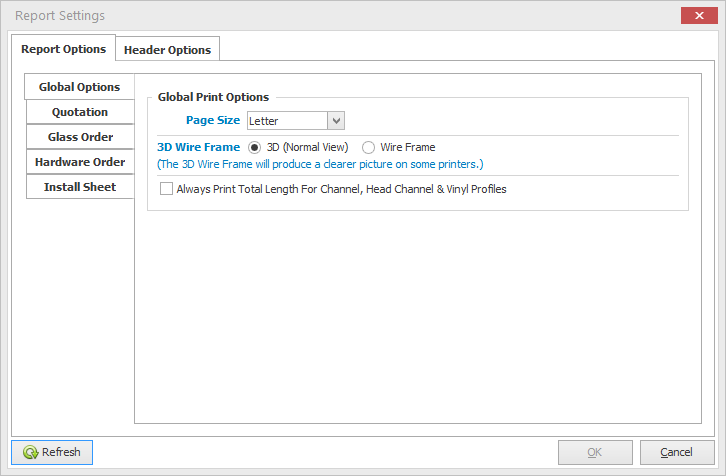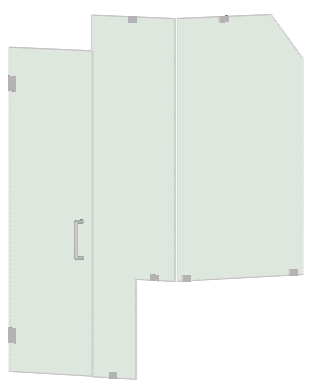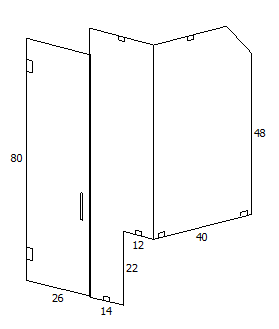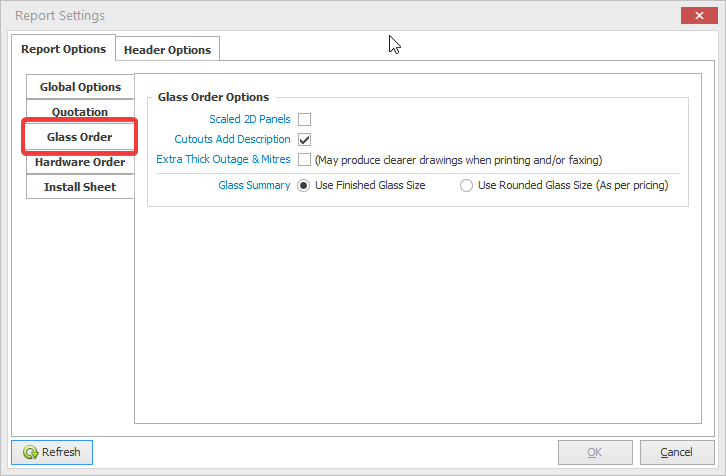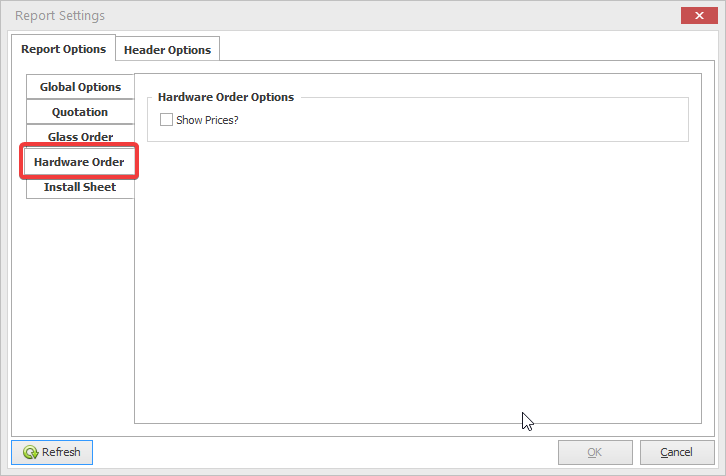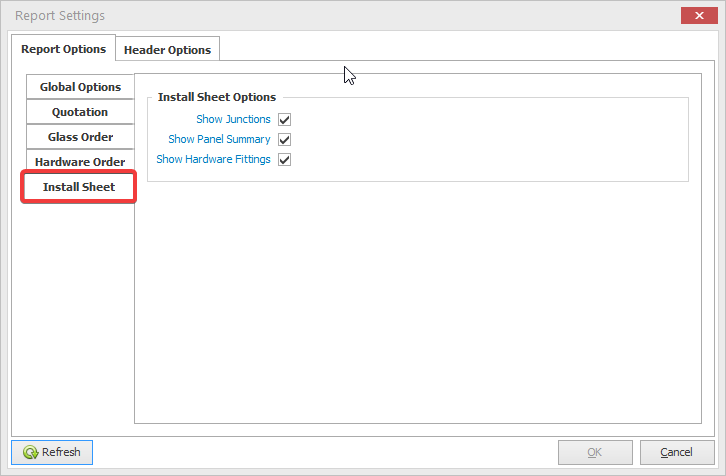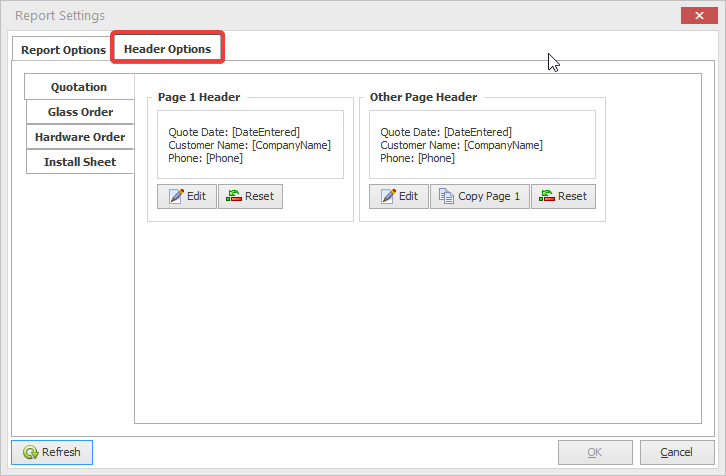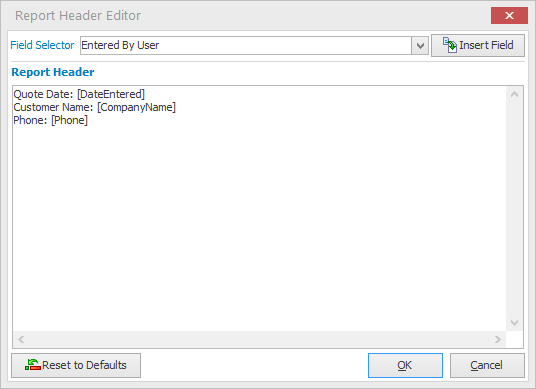Report Settings
Report Settings provide the global options for printed reports from eShowers.
Individual settings for each report type are also available along with report header options.
The Report Settings menu is found under the Admin Menu:
Report Options
Global Options
Page Size
This can be set the Letter (US) or A4
3D Wire Frame
3D (Normal View)
As pictured below, a 3D rendered drawing for display in the Quotation & Glass Order
Always Print Total Length
Metal & Vinyl extrusions can be shown in stock lengths or total length depending on your needs.
Quotation Options
Quote Terms
The quote terms will be displayed at the end of the quote under the price. The quote terms can span multiple pages – simply paste the contents from a text editor of your choice.
Tax/Total Display Format
Choose from one of the available format for your tax needs.
Print Hardware List/Images
A summary list of hardware items can be included as an additional page in your quotations. You can also choose to include a picture of the hardware item.
Glass Order Options
Scaled 2D Panels
Unselect this option if you want more human readable glass drawings. If 2D scaled is left on, small panels may be difficult to interpret.
Cutouts Add Description
Select this option to have the Hinge/Clamp part code and description added to relevant cutouts.
Extra Thick Outage & Mitres
Outages and Miters can be drawn with extra thick lines which may make them more readable when printed or faxed.
Glass Summary
A Glass Summary is provided on the first page of the Glass Order, showing each individual panel dimension and area as well as the order total. You can choose to use the finished glass size or the rounded size which is typically the nearest even inch for imperial sizing.
Hardware Order Options
Choose if the hardware pricing should be printed in your hardware order.
Install Sheet Options
Choose the desired display options for the Install Sheet.
Header Options
Each report in eShowers can have a unique header depending on your needs.
The first page and then every other page can be tailored individually.
Click the Edit button to modify the header as desired.
Report Header Editor
In the Report Header Editor, simply type an text you require into the area provided.
You can also add mail-merge type fields from the drop down menu.
Field Selector
Choose any pre-defined merge field from the list and then click the Insert Field button to add it to your report header.
You can also type these in manually or cut & paste them to the desired location in the editor.